1) Click link: https://zoom.us/join
2) It will prompt you to join a meeting using a Meeting ID or a Personal Link Name.
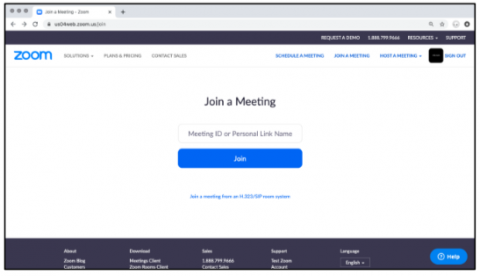
3) The church will send out a meeting ID. Type it in the space provided and click Join.
4) You will be prompted to download the Zoom app. Click Open zoom.us.
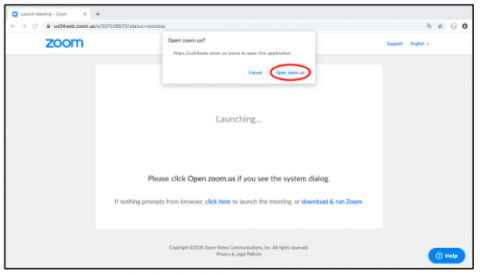
5) When app download is complete, open the app. Type in the meeting ID in the space provided and you will have successfully joined.
6) Below is an example of what you should see once you’ve successfully joined the meeting. Fellow participants will appear to the side of the screen.
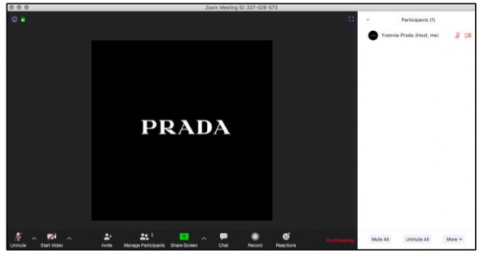
Note:
- To turn your microphone on/off, press the audio button (indicated by the first icon on the bottom of the screen).
- To turn your webcam on/off, press the button to the right of the audio button.
- To exit the meeting, press End Meeting.